In-Depth with the C500 MKII: Part 2
- Matt Porwoll
- Jan 17, 2020
- 17 min read
Updated: Oct 10, 2021
Welcome back to In-Depth with the C500 MKII. In this post, I will be going over the internal specifications of the camera. This post will look at most of the main features of the camera, as well as show you how to get your camera set up and ready for a shoot.
If you are just joining the series, I recommend checking out “In-Depth with the C500 MKII: Part 1: Physical and External Features” where I break down the methodology of my insights and tests, as well as walk you through the outline of the full series.
Without further adieu, let’s get started.
Post 2 - Internal Specifications:
Menu Structure
Canon has updated the menu structure on the C500 MKII from the one in the C300 MKII. It will still feel similar and easy to navigate, but with so much more going on inside the camera, it needed to change. The primary difference is instead of being vertically oriented, it is now horizontal with various tabs for grouped settings.

Camera Setup: This page has 7 tabs for things like Iris, ND, Shutter, ISO, AWB, Grip Zoom, ABB & Color Bars, and the new Digital Stabilization.

Custom Picture: With the 1 tab, you can load and create your own color settings for the camera.

Recording / Media Setup: Within the 4 tabs you can Initialize Media, set Sensor Mode and Recording Format, S&F and Pre-Record, Resolution & Color Sampling (when in XF-AVC), Relay & Double-Slot Recording and Camera Metadata.

Audio Setup: Within these 5 tabs you can set all of your audio preferences.

Monitoring Setup: This menu has 12 tabs that control all kinds of things. Viewfinder and LCD settings, Anamorphic Squeeze and Output, On-Screen Display settings, LUT outputs and User LUTs.

Assistance Functions: 10 tabs for things like Peaking, Magnification, False Color, Zebra, Waveform and Vectorscope and Markers.

Network Settings: 2 tabs for connectivity options.

Assignable Buttons: This item now gets its own
menu. Here you can program buttons for the Camera, Grip, LCD and EVF, EU-V2, Remote and Grip SG-1 through the 9 tabs.

System Setup: 9 tabs for things like Date and Time, Output resolutions, Genlock, Time Code, Dial Settings, Key Lock, Tallys, Fan and Warnings.

My Menu: The final page is where you can add up to 5 tabs to save your most-used menu options in one convenient place. I love the My Menu and use it all the time.
Throughout this post, I have included the menu path to find the elements I am talking about to make it easier to find yourself.
Resolution
The C500 MKII has a variety of resolutions you can record, depending on the format you choose. At its base, the sensor is 5.9K – 5952×3140 (38.1mm x 20.1mm) with a 17:9 aspect ratio.

When recording in Cinema RAW Light, you are able to record 5.9K in Full Frame sensor mode, DCI 4K in Super 35mm sensor mode or 2K in Super 16mm sensor mode. When shooting in 5.9K, only FF lenses will cover, whereas shooting in 4K and 2K will allow the use of S35 lenses.

Below are shots illustrating the crop when shooting Cinema RAW Light with a Full Frame Canon Sumire 50mm (the camera never moved, only changed settings):
And here are the same shots, but with a Super 35mm Canon CN-E 30-105mm @ 50mm (the camera never moved, only changed settings):
When recording in XF-AVC, you have a few options. In Full Frame Sensor Mode, you are able to record an oversampled DCI 4K or 2K image scaled from the 5952×3140 Full Frame sensor, or UHD and HD oversampled from the Full Frame sensor and then cropped to the correct 16:9 aspect ratio (oversampled from 5580×3140). When you are recording in this mode, you will need a FF lens to cover the sensor area.
The shots below are with a Full Frame Canon Sumire 50mm (the camera never moved, only changed settings):
And the same shots with the Super 35mm Canon CN-E 30-105mm @ 50mm (the camera never moved, only changed settings):
In XF-AVC with Super 35mm Sensor Mode enabled, you can record in either DCI 4K, UHD, 2K or HD that crops in on the sensor as opposed to oversampling the Full Frame sensor. This mode will allow you to use S35 lenses.
The shots below are with a Full Frame Canon Sumire 50mm (the camera never moved, only changed settings):
And the same shots with the Super 35mm Canon CN-E 30-105mm @ 50mm (the camera never moved, only changed settings):
Lastly, in XF-AVC you have the ability to use Super 16mm Sensor Mode that will allow you to record in either 2K or HD with S16 lenses or B4 mount lenses, as well as allowing for frame rates up to 120fps.
The shots below are with a Full Frame Canon Sumire 50mm (the camera never moved, only changed settings):
And the same shots with the Super 35mm Canon CN-E 30-105mm @ 50mm (the camera never moved, only changed settings):
Codecs
The C500 MKII is capable of internal recording to either Cinema RAW Light or XF-AVC files. Cinema RAW Light will be the preferred format for high-end production requiring extensive grading or effects work, while XF-AVC will be best suited for most standard production work.

In Cinema RAW Light, you are able to record resolutions that are in line with the sensor’s native 17:9 aspect ratio, which means Full Frame 5.9K or cropped DCI 4K and 2K. You are not able to record 16:9 UHD and HD in Cinema RAW Light.
Cinema RAW Light records in .CRM, a Canon proprietary file format, in either 2.1 Gbps, 1 Gbps or 250Mbps, depending on resolution and either 12-bit or 10-bit color depth, depending on your frame rate.

XF-AVC, the codec introduced with the C300 MKII, is a more compressed file format that gives more record time, while still retaining an extremely high quality. In XF-AVC, you are not able to record 5.9K, but can record DCI 4K, UHD, 2K or HD.
XF-AVC records an Intra-Frame MPEG-4 / H.264 YCC 422 10-bit in either 810 Mbps or 410 Mbps for DCI 4K or UHD and either 310 Mbps or 160 Mbps for 2K or HD.
Color Depth & Bit Rate
The C500 MKII’s color depth and bit rate is very similar to what you’re used to with XF-AVC from the C300 MKII. The only difference is you are no longer capable of shooting RGB 444 12-bit 410Mbps on 2K and HD footage. But with the addition of Cinema RAW Light, this takes the place and more.
With the C500 MKII, you are capable of recording up to *12-bit in Cinema RAW Light all the way from 5.9K (2.1 Gbps) to 2K (250 Mbps).
*depending on your frame rate

Cinema RAW Light – NTSC

Cinema RAW Light – PAL
In XF-AVC, you are capable of recording YCC 422 10-bit DCI 4K and UHD (810 / 410 Mbps), Super 35mm (cropped) 2K and HD (310 / 160 Mbps), and Super 16mm (cropped) 2K and HD (310 / 160 Mbps). Don’t get too excited by the 810 Mbps (like I initially did), bacuse if you look at the chart below, you can see footage shot in 23.98 or 29.97 (or the PAL equivalent) will be either 410 or 160 Mbps and it’s only footage shot in 59.94 (or the PAL equivalent) that will be either 810 or 310 Mbps.

XF-AVC – NTSC

XF-AVC – PAL
Slow Motion
The camera is capable of recording up to 60fps in all resolutions and all codecs. You can push that number up to 120fps when in Super 16mm Cropped mode in both Cinema RAW Light and XF-AVC. This is a nice jump from the previous cap of 30fps in 4K on the C300 MKII.
In addition to expanding the possible frame rates at higher resolutions, Canon has FINALLY made switching into S&F mode much easier! In the past, it was a pain getting into S&F Mode. You had to first change your resolution to match a compatible format. Then you had to change your Recording Mode to either S&F or S&F (Cropped). Lastly, you had to select your frame rate, which never held your last setting.

Now, its as simple as pressing a button. On the operator side of the camera, there is an assignable button labeled S&F. This button will automatically switch you into the Slow & Fast Mode, and since there is no differentiation in bit rates to what frame rates are available, it’s that simple.
From here, you can press the S&F FPS button to select the frame rate. What’s great is the camera automatically remembers the last frame rate you used, so there’s no need to press this button if you are always going back to the same frame rate.
If you are going from 60fps to something higher, the camera will not automatically switch your crop mode when selecting the S&F FPS button. You will max out at the highest for your selected resolution / crop mode. So this frame rate change will require and additional step by first switching into Super 16mm Crop before changing your frame rate.
Another nice addition to the camera is that ALL frame rates are recorded to the proxy files. On the C300 MKII, anything shot in S&F Mode did not get translated to proxies, which made it a pain for post-production. I don’t know how many times I had post call me to ask where the slow motion shots where when only looking at the proxies. Now, anything and everything you shoot will be recorded.
Available shooting frame rates in Cinema RAW Light:

Available shooting frame rates in XF-AVC:

Interval Recording (Or the lack of…)
In the entire Canon Cinema EOS line of cameras, except the C100 / C100 MKII, you have the ability to select Interval Recording for internal timelapses. Now, with the C500 MKII, you don’t. Not even in XF-AVC. I find this surprising to say the least. And to make matters worse, you can’t use Slow & Fast Recording as a workaround since the fastest available frame rate is 12fps. I notice Canon also removed this feature from the C700 / C700 FF, so maybe they are thinking this isn’t a production-quality element for the camera, but I wholeheartedly disagree. I have used this feature on most, if not all, of the documentaries I have shot. I’m hoping this can be addressed in a future firmware update.
Anamorphic

**UPDATE: Since posting this article, Canon has released firmware version 1.0.3.1 which allows for a 6:5 or 4:3 sensor extraction when shooting in RAW Light. This greatly improves the anamorphic workflow with the C500MKII, but only if shooting RAW Light. You can still shoot anamorphic in XF-AVC and will need to follow the advice I first wrote about in this post. **
Anamorphic recording has come to the C500 MKII. While this feature is also available in the C700 FF, most people haven’t used the camera and are probably excited to find it in the C500 MKII.
Unlike other camera manufacturers, the C500 MKII does not have a specific 4:3 or 6:5 sensor crop for recording anamorphic, but rather records the full 17:9 sensor with a vignetted surround. Depending on your shooting format and anamorphic lens, this may require a crop in post to remove the vignette, but you still have plenty of pixels to work with, especially if recording in 5.9K RAW Light.

RAW Full Frame – No Squeeze

RAW Full Frame – 2x De-Squeeze

RAW S35 – No Squeeze

RAW S35 – 2x De-Squeeze
When you crop the image down from the 17:9 sensor data to a 4:3 frame, a RAW Full Frame Anamorphic clip will have a resolution of 4186×3140 before the de-squeeze and a RAW Super35 Crop Anamorphic clip will have a resolution of 2880×2160 before the de-squeeze.
When you crop the image down from the 17:9 sensor data to a 6:5 frame, a RAW Full Frame Anamorphic clip will have a resolution of 3768×3140 before the de-squeeze and a RAW Super35 Crop Anamorphic clip will have a resolution of 2592×2160 before the de-squeeze.
If you are planning to shoot anamorphic for distribution requiring a 4K output like Netflix, it is important you check with your Netflix liaison if this will meet the standards. Sadly, Netflix won’t post the required specs for anamorphic, so its difficult to translate this information.
I will cover how to de-squeeze your footage and work with them in post in Part 4 of this blog series.

The camera can set a de-squeeze ratio (either 2x or 1.3x) for viewing and can be set to output through any / all of the video terminals (VIDEO, EVF-V50, SDI, MON/HDMI), as well as in playback. The files themselves are not recorded with the de-squeeze inherently, so this will be an extra step in post. The de-squeeze information can also be recorded in the metadata, but sadly Canon metadata can only be read by XF Utility and Cinema Raw Development… This will be covered later in Part 4 of the series.
You can also de-squeeze the image when recording Slow & Fast Motion, but the image will only be displayed window boxed (or Reduced Display). This is only for the display though, the footage itself is still recorded in the selected resolution.
Relay / Double Slot Recording

Just as with the C300 MKII, you are able to select Relay Recording to jump straight from one card to the next without cutting. This option is disabled when shooting slow or fast motion.

Double Slot Recording allows you to record footage to both cards simultaneously for an instant backup. Sadly, Double Slot recording is not available with Slow or Fast Motion. If a card becomes full during Double Slot Recording, recording on both cards will stop. Thankfully though, if an error occurs with one of the cards, recording will continue on the other card without interruption.
Pre-Record

Pre-record is possible with the camera, where the camera is constantly “rolling” into temporary memory until you press Record. You will get approximately 3 seconds of video and audio recorded before the Record button was pressed. This is a great option for documentary production when everything good seems to happen when you aren’t rolling. As with a few other features of the camera, this is not available when recording Cinema RAW Light.
A few notes about Pre-Record:
Pre-Record will be canceled if the main recording format or recording mode is changed.
The timecode will be recorded with the running mode set to Free Run.
If timecode is set to either Regen or Rec Run, it will automatically switch to Free Run when Pre-Record is activated. But once Pre-Record is turned off, the timecode will switch back to its original setting.
Custom Picture Profiles
As we’re used to, Canon has a variety of Custom Picture Profiles pre-built in the camera. You can also create your own, with up to 15 available slots for custom profiles.
Custom Picture Profile: | Color Space: |
BT.709 | BT.709 |
Log 2 | Cinema Gamut |
Log 3 | Cinema Gamut |
PQ | BT.2020 |
HLG | BT.2020 |
Canon has officially removed the original Canon Log from the camera. They have been slowly pulling it from their cameras with the addition of WideDR with the C100, and now they have removed it entirely. If you are looking to match your C500 MKII to an original C300 without WideDR, then I would recommend using Canon Log 3. Its pretty much the same curve as Canon Log, just with more protection in the highlights.
LUTs
Canon has finally allowed us to add our own LUTs to the C500 MKII. This is a huge deal, as many of us use (or have wanted to use) custom LUTs in camera that can then be passed along to post-production. In the past, I have found it difficult working with Canon’s downloadable LUTs that supposedly match the ones they put in the camera. For instance, I ended up having to use the ARRI Log-C to 709 LUT for Canon Log 2 footage (with an additional increase in saturation) and since I couldn’t find a reliable LUT for Canon Log 3, I built my own. Finally, we can use whatever look we want all the way through a production, from pre to post.

You are able to load up to 4 custom LUT files to the camera in .cube (easiest to create in DaVinci Resolve – 33 grid format). Sadly, these custom LUTs cannot be applied to proxy files. There’s always a catch! Custom LUTs are loaded to the camera via an SD card when placed in the root directory of the card.

When using custom LUTs, you must select the proper color space for the output signal (either BT.709 or BT.2020) and select the proper output range (either Narrow Range or Full Range).
Once the custom LUTs are loaded into the camera, they can be renamed up to 8 characters in length.
With the addition of any new, exciting feature in a Canon EOS Cinema camera, there is also an equally frustrating removal. With the C500 MKII, you can no longer bake in a LUT to your proxy files. I don’t know why this is, but I really hope they fix this in the next firmware for the camera.
What I will say, which is a huge relief, is the 709 LUTs correcting from Log2 and Log3 provided by Canon on the C500 MKII download page now appear to mimic the look you are getting out of viewing the same LUTs in camera. As I mentioned before, I needed to create my own LUT for Log3 footage or slightly alter the ARRI Log C > 709 LUT for Log2 footage. Now, I am confident using the Canon LUTs to preview my footage in Premiere or Resolve.

In addition to being able to use your own custom LUTs, Canon has also added a few new preset LUTs to their arsenal. There is now LUT support for HDR production. You have the choice of PQ / HLG and HDR Assist. Keep in mind that both of these require a monitor that supports HDR, so it is still something that’ll be used on high end productions shooting specifically for HDR. In my limited experience, most productions still shoot Log footage and protect for HDR while doing both a 709 and HDR color pass in post. Either way, the option now exists for HDR out of the camera. You are able to map any of the LUTs to any terminal out on the camera (VIDEO / EVF-V50 / SDI / MON / HDMI). You can turn on or off any/all of the terminals as you wish.
Here is a list of all available preset LUTs in camera:
BT.709
BT.2020*
DCI*
PQ/HLG*
ACESproxy*
HDR Assist (1600% / 400%)**
*not available on VIDEO OUT terminal
**Only available on VIDEO OUT terminal. When Gamma / Color Space is HLG / BT.2020, only HDR 400% LUT is available
Clip Metadata
Same as with the C300 MKII, you are able to customize the clip metadata to give you a ton of useful information directly in the clip name.
A huge update, in my opinion, is you no longer have to pre-tag your cards with a reel number! Before, as soon as you formatted a card, it was labeled as the last Reel# set in the camera metadata. This caused many problems of jumped reel numbers if you were formatting cards throughout the day. Now, you can pre-format away and the Reel # set in the camera won’t advance until you press record on your first card. This will save us all a lot of notes in the offload folder as to why it appears we’re missing a card!
You are also able to now label the volume name with Camera Index and Reel Number. This will be extremely handy for your data managers when offloading multiple cards at the same time from multiple cameras.

[Canon]: The volume label of CFexpress and SDXC cards will be “CANON” regardless of the clip file name settings.
[Canon + Metadata]: The volume label of CFexpress and SDXC cards will be “CANONX999” where “X” represents the camera index and “999” represents the reel number set in the clip file name’s metadata settings.


Camera Index: (A to Z)
Reel Number: (001 to 999)
Clip Number: (001 to 999)
Date: Automatically assigned based on camera date
Random: 2 characters changed randomly with each new clip
User Defined: (0 to 9 / A to Z) 5 characters for identification
*Proxy Clips: Indicates proxy clip. All other metadata is identical
Proxies
Canon has given us a real head scratcher when it comes to recording proxies on the C500 MKII. You are still able to record proxy files in addition to your main record format, but this option is only available with Cinema RAW Light! For some unknown reason, they have taken away the ability to record proxies when shooting XF-AVC as your main record format. I am desperately hoping this will be fixed in the next firmware update. I will cover how to generate your own proxies in DaVinci Resolve in Part 4 of this series. At this time, I would recommend going this route for all of your footage. Even if you are only recording in RAW, you still cannot bake in a LUT for your proxies, so I would generate your own using the selected viewing LUT in camera for post to use.


If you do decide to record proxy files, they are recorded in 2K in RAW and either 2K or HD in XF-AVC, depending on the resolution you are shooting. Across the board, proxy files are XF-AVC YCC 4:2:0 8-bit in either 24 or 35 Mbps VBR.
**As a side note, SDXC cards are preferable, as they record in exFAT. If you record using SDHC cards (which is still possible), then clips will be segmented into 4GB clips since it records using FAT32. With SDXC cards, there won’t be any clip segmentation which will make re-linking in post a little harder.
Record Times
Record Times at 24fps:
Cinema RAW Light (512GB) | Time | XF-AVC (512GB) | Time |
Full Frame 5.9K | 32 min | Full Frame DCI 4K | 166 min |
Super 35mm Cropped DCI 4K | 67 min | Full Frame UHD | 166 min |
Super 16mm Cropped 2K | 261 min | Full Frame 2K | 425 min |
| | Full Frame HD | 425 min |
| | Super 35mm Cropped DCI 4K | 166 min |
| | Super 35mm Cropped UHD | 166 min |
| | Super S35mm Cropped 2K | 425 min |
| | Super 35mm Cropped HD | 425 min |
| | Super 16mm Cropped 2K | 425 min |
| | Super 16mm Cropped HD | 425 min |
Record Times at 48fps:
Cinema RAW Light (512 GB) | Time | XF-AVC (512 GB) | Time |
Full Frame 5.9K | 80 min | Full Frame DCI 4K | 166 min |
Super 35mm Cropped DCI 4K | 67 min | Full Frame UHD | 166 min |
Super 16mm Cropped 2K | 261 min | Full Frame 2K | 425 min |
| | Full Frame HD | 425 min |
| | Super 35mm Cropped DCI 4K | 166 min |
| | Super 35mm Cropped UHD | 166 min |
| | Super 35mm Cropped 2K | 425 min |
| | Super 35mm Cropped HD | 425 min |
| | Super 16mm Cropped 2K | 425 min |
| | Super 16mm Cropped HD | 425 min |
Record Times at 60fps:
Cinema RAW Light (512GB) | Time | XF-AVC (512 GB) | Time |
Full Frame 5.9K | 80 min | Full Frame DCI 4K | 166 min |
Super 35mm Cropped DCI 4K | 80 min | Full Frame UHD | 166 min |
Super 16mm Cropped 2K | 261 min | Full Frame 2K | 425 min |
| | Full Frame HD | 425 min |
| | Super 35mm Cropped DCI 4K | 166 min |
| | Super 35mm Cropped UHD | 166 min |
| | Super 35mm Cropped 2K | 425 min |
| | Super 35mm Cropped HD | 425 min |
| | Super 16mm Cropped 2K | 425 min |
| | Super 16mm Cropped HD | 425 min |
Record Times at 96 - 120fps:
Cinema RAW Light (512 GB) | Time | XF-AVC (512 GB) | Time |
Super 16mm Cropped 2K | 261 min | Super 16mm Cropped 2K | 425 min |
| | Super 16mm Cropped HD | 425 min |
Audio
If you are a regular one-person-band shooter, or someone like me who finds myself in that situation from time to time, the C500 MKII should get you excited. The camera body itself has 2 built-in XLR-3 inputs with fully manual control dials and switches for Line, Mic and Mic +48V Phantom Power. There is also an internal camera mic that can record scratch audio to tracks 3 & 4. If you are running the camera stripped down, there is also a 3.5mm stereo input that will allow you to run either a stereo input to tracks 3 & 4, or a mono input (like a lavalier) that gets duplicated to both tracks 3 & 4. The manual level controls for this input are within a menu setting. This is the same as on the C300 MKII, but without the annoyance of the clamshell or MA-400 Audio Adapter. Sadly, these inputs are on the assistant side of the camera, so riding audio levels while shooting is nearly impossible.
With the addition of the EU-V2, that all changes. Now, you have 4 XLR-3 inputs with fully manual controls to record up to 4 independent audio tracks. If you are running your own sound while also shooting, this is a huge upgrade. Now, you can run a camera mic and 3 lavs without having to mess around with an external audio recorder. And at the very least, you can run your 2 primary audio inputs into the EU-V2 to have better access to your audio levels while shooting, since these inputs are on the operator side of the camera.
Digital Image Stabilization
Canon introduced an exciting new feature to the C500 MKII that hasn’t been in any of their cameras so far. Digital Image Stabilization is a 5-axis stabilization that works at the sensor level and does not require the use of IS lenses. This is huge if you plan to work handheld with cinema lenses. The Digital Image Stabilization also works with anamorphic lenses. This system is different from IBIS, which is a floating sensor block. With the C500 MKII, it internally stabilizes the shot by taking advantage of the DIGIC DV 7 processing power. It is basically performing an internally processed stabilization the same way DaVinci Resolve would do. It appears to only crop your footage by about 10 or 11%. For me, that’s an acceptable amount, given the extreme advantages. Unfortunately through, this can only be activated when shooting XF-AVC, so its a no go for 5.9K or Cinema RAW Light recording.


You can still use the camera’s stabilization in conjunction with Canon IS lenses. Because lens data is transmitted through the lens mount, the camera will automatically identify the lens being used. If you are using a lens without IS (like a PL lens), then you can manually enter that information.
**Note: Digital Image Stabilization is not available for telephoto lenses longer than 1000mm.

Here, you can set the focal length manually for the camera to determine the proper amount of stabilization.

If you are shooting with anamorphic lenses, be sure to activate Anamorphic Correction in the menu. This will carry over the proper squeeze factor for the stabilization. You will still need to manually enter the Lens Focal Length.
From my test, The Digital Image Stabilization cropped the frame exactly 11%. This might be different dependent on the focal length you are shooting, but you can roughly expect this amount overall. Here are side-by-side frames showing the crop amount.
While this is an incredibly useful tool, I would still recommending turning it on only when needed. If you are shooting on a tripod or even on a gimbal, as well as with a fisheye lens, you will get an unnecessary floating image that you probably don’t want. Also, keep in mind this is not a miracle worker. If you footage is incredibly shaky, there’s only so much the camera can compensate for!
Conclusion
As you can tell from this post, the C500 MKII has so many amazing features packed into a small body. I’m impressed with its abilities for high-end production like anamorphic, better slow motion at high resolutions, user LUTs, 4 tracks of audio and Digital Image Stabilization for smoothing out handheld shots with cinema lenses. But I am left with a few “Why??” moments as well. The removal of interval recording and proxy record for XF-AVC clips will be a real problem on future shoots. Hopefully things like this get addressed in future firmware updates. Regardless, the impressive qualities far outweigh the negatives so I am excited to get this camera on projects!
Be sure to check out the rest of the posts in this series where I cover Physical and External Features, Footage Analysis and Working with Footage in Post.
















































































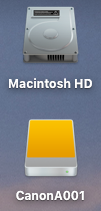



















Comments